Newsletters
 |
Sawmill Newsletter January 15, 2008 |
Welcome to the Sawmill Newsletter!
You're receiving this newsletter because during the downloading or purchase of Sawmill, you checked the box to join our mailing list. If you wish to be removed from this list, please send an email, with the subject line of "UNSUBSCRIBE" to newsletter@sawmill.net .
News
Sawmill 7.2.11 shipped on November 30, 2007. This is a minor "bug fix" release, and it is free to existing Sawmill 7 users. It is not a critical update, but it does fix a number of bugs, adds support for many new log formats, and adds a few small features. It is recommended for anyone who is experiencing problems with Sawmill 7.2.10 or earlier. You can download it from http://sawmill.net/download.html .
This issue of the Sawmill Newsletter describes how to limit the disk usage of a database by creating a rolling 30-day database, using "remove database data" feature of the Scheduler, and/or using a Log Filter.
Get the Most out of Sawmill with Professional Services
Looking to get more out of your statistics from Sawmill? Running short on time, but need the information now to make critical business decisions? Our Professional Service Experts are available for just this situation and many others. We will assist in the initial installation of Sawmill using best practices; work with you to integrate and configure Sawmill to generate reports in the shortest possible time. We will tailor Sawmill to your environment, create a customized solution, be sensitive to your requirements and stay focused on what your business needs are. We will show you areas of Sawmill you may not even be aware of, demonstrating these methods will provide you with many streamlined methods to get you the information more quickly. Often you'll find that Sawmill's deep analysis can even provide you with information you've been after but never knew how to reach, or possibly never realized was readily available in reports. Sawmill is an extremely powerful tool for your business, and most users only exercise a fraction of this power. That's where our experts really can make the difference. Our Sawmill experts have many years of experience with Sawmill and with a large cross section of devices and business sectors. Our promise is to very quickly come up with a cost effective solution that fits your business, and greatly expand your ROI with only a few hours of fee based Sawmill Professional Services. For more information, a quote, or to speak directly with a Professional services expert contact consulting@flowerfire.com.
Tips & Techniques: Creating A Rolling 30-day Database
Typically, a profile in Sawmill imports data from a growing log source, periodically (most often, daily). This is simple, and fine for many purposes, but as the size of the log data increases, so does the size of the database, and this will eventually consume all available disk space. For smaller datasets, the time to consume all disk space may be so long that it causes no problem (if your disk will fill up in 350 years, it's probably not a pressing issue for you), but if the dataset is very large, it may be necessary to restrict the size of Sawmill's database.
There are various ways of reducing the size of the database, but one of the simplest is to restrict data to a certain age. If a database covers only the past 30 days, it will be about 1/10th the size of a database covering the past 300 days (assuming no growth in daily data size). In this article, we will discuss ways to create a database which always shows the past 30 days of data. The same techniques can be used with any other age, for instance to create a 90-day database, or a 60-day database.
If database updates are scheduled to occur daily, then each day, the latest day of data will be added to the database. That's the easy part--the hard part is getting rid of the oldest day of data (the 31st day of data). There are two ways to do this: with a "remove database data" action, or by rebuilding the database with a log filter.
Using "Remove Database Data" To Discard Data Older Than 30 Days From An Existing Database
The "Remove Database Data" action removes data matching a certain filter from an existing database. It is most often used to remove data older than a certain number of days, and the Scheduler has an easy option for using it this way. This section describes how to set up a scheduled task to remove data older than 30 days from the database, every night at midnight.
In the Admin page of the web interface, click Scheduler, to look at the scheduled tasks, and then click New Action in the upper right to create a new action. Choose "Remove database data" for the action; choose the profile name for the profile you want to limit, from the "Profile" menu; and enter "30" in the "Remove database data older than" field. It will look like this:
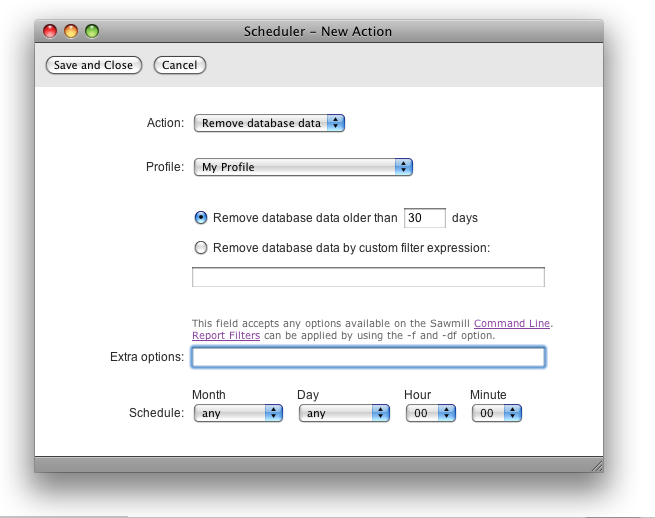
Now click Save and Close to save the task. From now on, at midnight, all data older than 30 days will be removed from the database for the selected profile. (If you want it to occur more frequently, or less frequently, or at another time of day, you can change it at the bottom of the window).
Using A Log Filter To Reject Data Older Than 30 Days During Log Processing
If the data is not yet in the database (e.g., if you're rebuilding the database), you can also remove it as you process it, using a Log Filter. This section describes creating a log filter to reject log data older than 30 days.
Go to Config -> Log Data -> Log Filters, and click New Log Filter in the upper right. Click the Filter tab, and give it a name in the Name field like, "Remove data older than 30 days." Click New Condition, and set up the following condition, to detect log data older than 30 days:
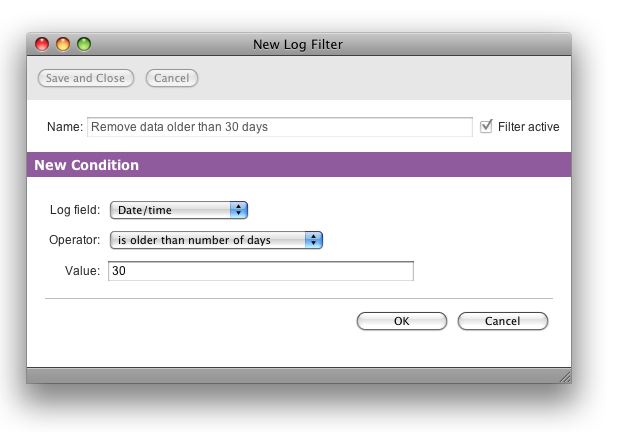
Click OK, and click New Action, and set up the following action, to reject the log data detected by the condition above:

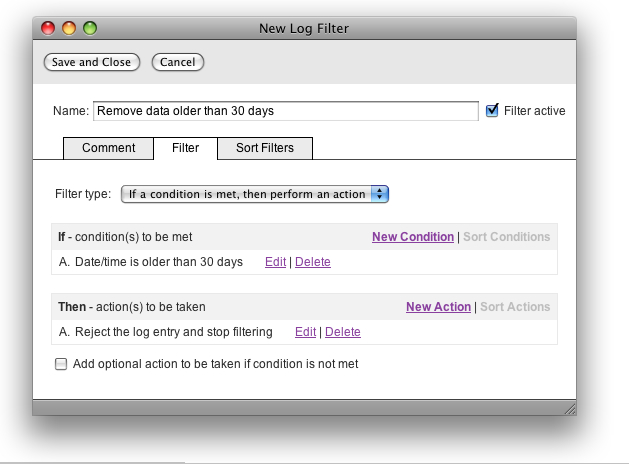
Advanced Topic: Removing Data From The Command Line
It is also possible to run a "remove database data" action at any time from the command line, using the "-a rdd" option. Any report filter can be specified with the -f option, to remove all events matching that filter. The following command removes all data older than 30 days, from the database for the profile profilename:
SawmillCL -p profilename -a rdd -f "(date_time < now() - 60*60*24*30)"
(on non-Windows systems, use the name of the Sawmill binary, e.g. "sawmill", instead of "SawmillCL").
Questions or suggestions? Contact support@sawmill.net. If would you like a Sawmill Professional Services expert to implement this, or another customization, contact consulting@sawmill.net.
[Article revision v1.1]
[ClientID: ]