Global Filters
|
|
The Filters The Filters Editor lets you add, change, and remove filters from any field available in the database. To get to the Filter Editor, click on the 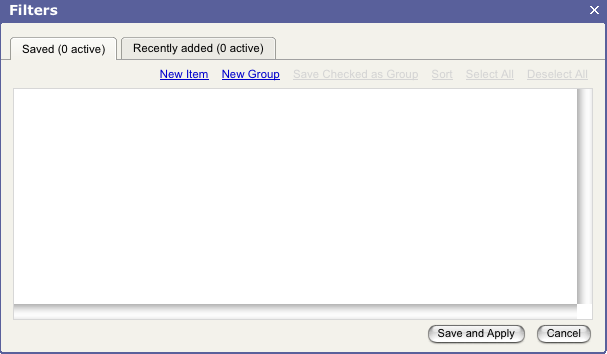 To filter one of the report views, click the "New Item" link. You will see this: First, chose the filter type from the drop down menu: 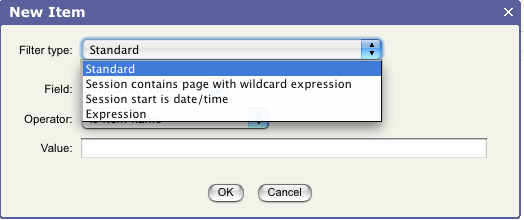 Next, chose the Field: 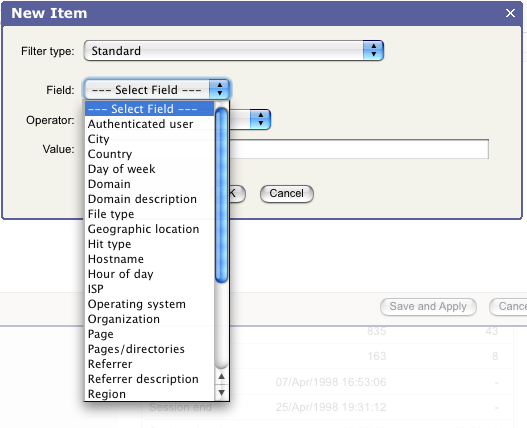 Next, select the Operator name: 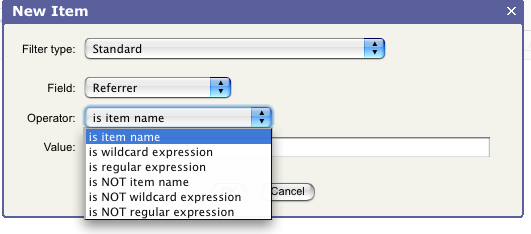 Lastly, enter the Value, that the field contains. The other option in the Filter menu is to create a new group: 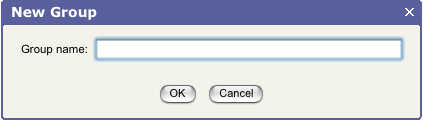 Name your group, in this case, we have typed in "general group". Click "OK" once you ahave named your group. You will see your new group as a folder icon, with the ability to add items, edit or delete it. 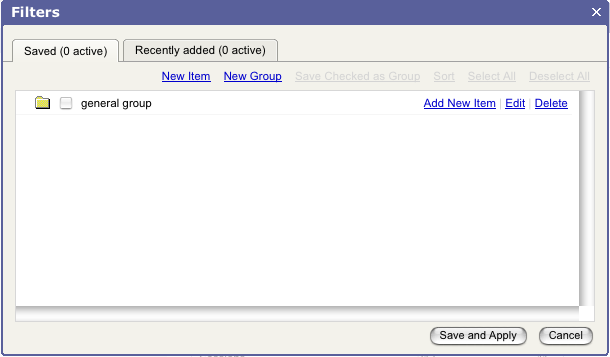 Within this group, then you can add items as needed, and it will be saved within this group. Once you have added to your group, save and apply your filters. Once you click, to save, you will be brought back to the Report page you were on, before you decided to work with filters. The Filters editor will save your filters even when they are not enabled, so that you can come back the next time you look at this profile and enable these filters again, without having to keep re-entering them. You can add multiple filters, multiple groups and enable some, none or all of them for any view. You can edit the current filters by clicking the 'edit' link and delete them with the 'delete' link |

 Icon in
Icon in