Newsletters
 |
Sawmill Newsletter December 15, 2007 |
Welcome to the Sawmill Newsletter!
You’re receiving this newsletter because during the downloading or purchase of Sawmill, you checked the box to join our mailing list. If you wish to be removed from this list, please send an email, with the subject line of “UNSUBSCRIBE” to newsletter@sawmill.net .
News
Sawmill 7.2.11 shipped on November 30, 2007. This is a minor "bug fix" release, and it is free to existing Sawmill 7 users. It is not a critical update, but it does fix a number of bugs, adds support for many new log formats, and adds a few small features. It is recommended for anyone who is experiencing problems with Sawmill 7.2.10 or earlier. You can download it from http://sawmill.net/download.html .
This issue of the Sawmill Newsletter describes the Create Many Profiles feature, which can be used to greatly simplify the creation and maintenance of many similar profiles.
Get the Most out of Sawmill with Professional Services
Looking to get more out of your statistics from Sawmill? Running short on time, but need the information now to make critical business decisions? Our Professional Service Experts are available for just this situation and many others. We will assist in the initial installation of Sawmill using best practices; work with you to integrate and configure Sawmill to generate reports in the shortest possible time. We will tailor Sawmill to your environment, create a customized solution, be sensitive to your requirements and stay focused on what your business needs are. We will show you areas of Sawmill you may not even be aware of, demonstrating these methods will provide you with many streamlined methods to get you the information more quickly. Often you'll find that Sawmill's deep analysis can even provide you with information you've been after but never knew how to reach, or possibly never realized was readily available in reports. Sawmill is an extremely powerful tool for your business, and most users only exercise a fraction of this power. That's where our experts really can make the difference. Our Sawmill experts have many years of experience with Sawmill and with a large cross section of devices and business sectors. Our promise is to very quickly come up with a cost effective solution that fits your business, and greatly expand your ROI with only a few hours of fee based Sawmill Professional Services. For more information, a quote, or to speak directly with a Professional services expert contact consulting@flowerfire.com.
Tips & Techniques: Customizing the Web Interface
Sawmill's default web interface looks like this:
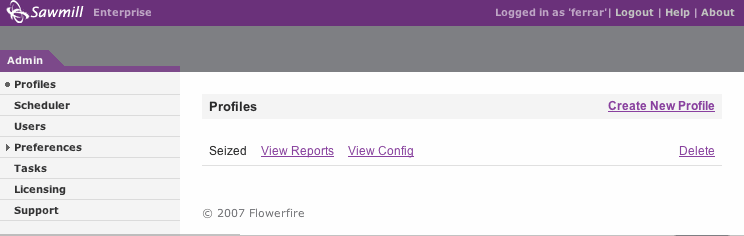
The Standard Sawmill Admin Web Interface
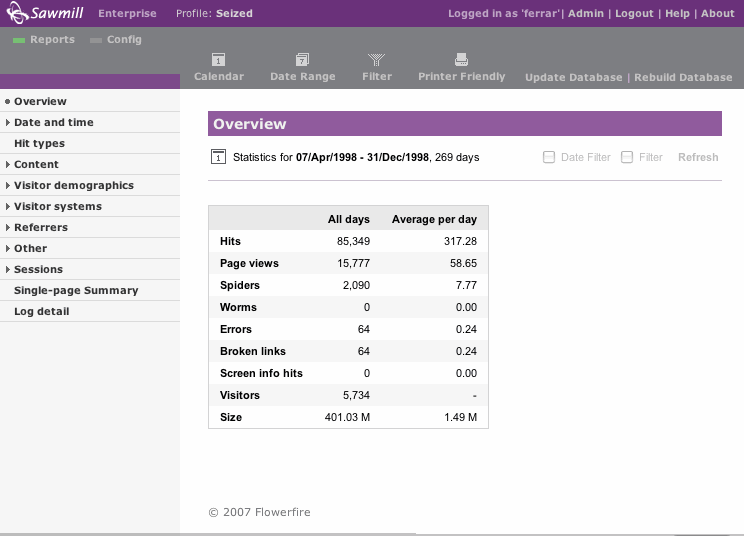
The Standard Sawmill Reporting Web Interface
The standard web interface is fine for most applications, but in situations where Sawmill is embedded as part of a larger environment, Sawmill's default interface may not align well with the rest of the interface. Fortunately, Sawmill provides many ways of customizing its user interface.
I. Customizing the Colors
Sawmill's web interface is written in HTML (generated by Salang; see below), and uses Cascading Style Sheets (CSS). The CSS files are in LogAnalysisInfo\WebServerRoot\css (the css folder, in the WebServerRoot folder, in the LogAnalysisInfo folder of your installation). By editing these files, you can customize the colors, fonts, and other style attributes of the Sawmill web interface, in any way you choose. This customization is permitted for any tier of Sawmill: Enterprise, Professional, or Lite. The simplest, and most common customization of the Sawmill web interface is modification of the CSS files, to change the colors of the interface from the standard purple to some other theme.
Changing the colors requires several edits to CSS files, which must be done with a text editor. The exact edits are documented in the FAQ entry Customizing the CSS in Sawmill ( http://sawmill.net/cgi-bin/sawmill7/docs/sawmill.cgi?dp+docs.faq.entry+webvars.entry+customize_css ), and may vary between versions of Sawmill. This discusses the changes required for Sawmill 7.2.11. See the FAQ of your own installation of Sawmill, for up-to-date information about customizing it.
Let's change Sawmill to a blue theme. As described in the FAQ entry referenced above, the first change is to change the background color of the top bar. This is in LogAnalysisInfo\WebServerRoot\css\header.css, and we need to change this:
table.top-bar td { background-color: #6A317A; white-space: nowrap; } |
to this:
table.top-bar td { background-color: #31317A; white-space: nowrap; } |
Changing 6A317A to 31317A changes the top bar from purple to dark blue. 31317A is a CSS color code, composed of three hexadecimal one-byte components, for red, green, and blue; so in this case this is red=31, green=31, blue=7A, which is a dark blue. Many tools exist for selecting hexadecimal web colors graphically, including online tools.
After making this change, if you reload, you will see the top bar of the Admin page turn purple. Now, we proceed with the remainder of the changes from the FAQ:
- [already done above] Color of the main header bar:
background-color, in top-bar, in header.css.
- Color of tab in Admin: background-color, three places in admin-tab, in header.css.
- Color of sidebar header in Reports: background-color, in sidebar-header, in header.css.
- Color of Login page header bar: background-color, in top-bar, in setup_and_login.css.
- Color of Setup page header bar: background-color, in setup-bar and table.top-bar td, in setup_and_login.css.
- Color of Reports header bar: background-color, in h1.report-header-bar, in report.css.
- Color of Error header bar: background-color, in table.top-bar td, in error.css.
- Color of Progress header bar: background-color, in div.progress-title-bar, in progress.css.
- Color of Config header bar: background-color, in table.subform-header-bar td and table.lf-subform-label, in admin_config.css.
- Color of Advanced Filter form label: background-color, in advanced_filter_form_label, in report_tools.css.
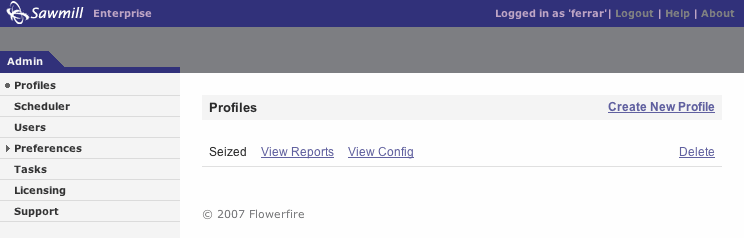
The Sawmill Admin Web Interface (Customized to Blue)
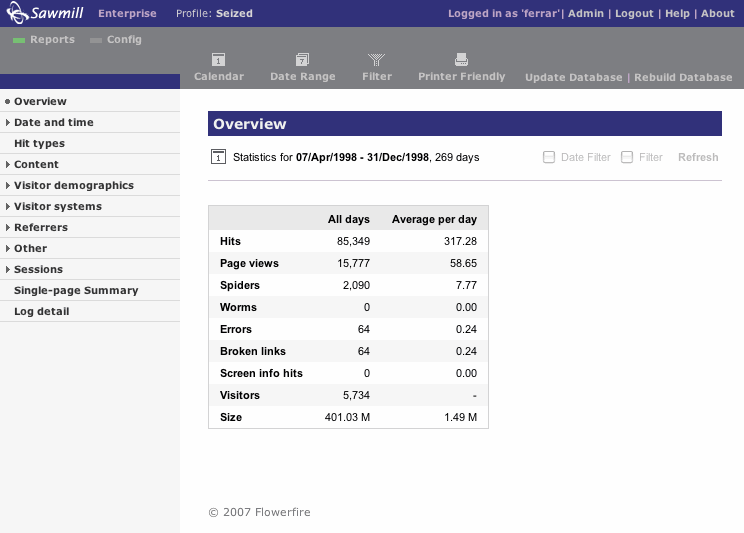
The Sawmill Reporting Web Interface (Customized to Blue)
II. Customizing the Logo
If you're using Sawmill to deliver reports to your customers or clients, you may not want the upper left logo to say "Sawmill." If you're the owner of Bob's Web Hosting Company, you might want to have the logo show your logo, and "Bob's Reports."
Assuming you have a license which allows modification of the logo of your installation (see below), the logo can be modified by replacing the transparent PNG file at LogAnalysisInfo\WebServerRoot\picts\sawmill_logo.png . Once you have replaced that file with another PNG file (ideally, with transparency, to let the header bar background color show through), reload the web browser page, and the new logo should appear.
WARNING: Customizing the logo is a violation of standard licensing, as described in the End User License Agreement (EULA) for Sawmill. Regardless of which tier you use (Lite, Professional, or Enterprise), you may not remove or change the Sawmill logo without written permission from Flowerfire. If you want to change this logo, you must contact Flowerfire for a license which allows it.
III. Renaming the Product
Beyond changing the logo, you can also modify Sawmill to change the name of the product from "Sawmill" to something else (like "Bob's Reports"). This is a simple one-line change to a single text file, to change the name of the product in all locations in the web interface, the command line, and the documentation. Exact instructions for changing the product name are available through Flowerfire, if you have a license which permits it.
WARNING: Renaming the product is a violation of the standard licensing, as described in the EULA. Permission to rename must be negotiated separately with Flowerfire.
WARNING: The Flowerfire copyright notice, which appears at the bottom of every page in the web interface, may never be changed or removed.
IV. Advanced Customization of the Web Interface
If you have Enterprise licensing, there is almost no limit to the customization you can do, provided you stay within the terms of the EULA (don't change the logo, the product name, or the copyright notice, unless you have written permission). That's because Sawmill's web interface is written entirely in Salang, the Sawmill Language, and the source code of the web interface is contained in the LogAnalysisInfo\templates folder. In an Enterprise installation, the source code is open to be modified using a text editor. Salang is an interpreted language with some similarity to perl and C, and an experienced web programmer can modify the Salang source code to change anything in the web interface. If you want to change the location of components of the GUI, add new functionality, or completely change the way existing functionality works, you can do it by developing in Salang. However, the templates cannot be changed in Professional or Lite installations of Sawmill; if templates are changed, Sawmill will cease to function, giving an error when the template is accessed, until it is restored to its original content.
If you make significant modifications to the templates, you should seriously consider using a version control system. Each release of Sawmill, including minor releases, includes some changes to the templates, and if the changes affect files you have modified, you will have to choose between getting the new changes, keeping your own changes, or re-patching your changes into the new versions of the files. The last option, which is the best one, is made trivial by a version control system, which will allow you to monitor changes to the basic Sawmill distribution, and overlay your own changes over the distribution with each release. This can also be done with a diff-and-patch approach, but version control is generally more flexible.
Questions or suggestions? Contact support@sawmill.net. If would you like a Sawmill Professional Services expert to implement this, or another customization, contact consulting@sawmill.net.
[Article revision v1.0]
[ClientID: ]