How to Attach and Detach Snapons
How to Attach and Detach Snapons
How to Attach a Snapon
Snapons are attached and detached in the Profiles Configuration Options menu.
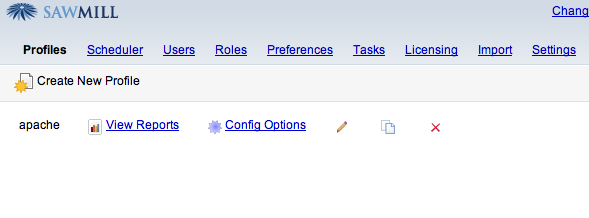
Select Config Options to see the Snapon menu.

Click on Snapons on the far right menu and you will see a list of current snapons. As you scroll through the snapons, there is a brief description of what each snapon does in the yellow shaded box below.
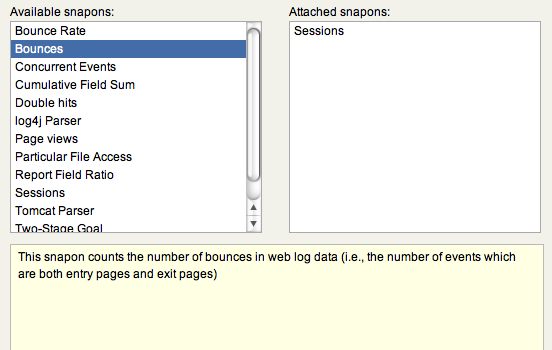
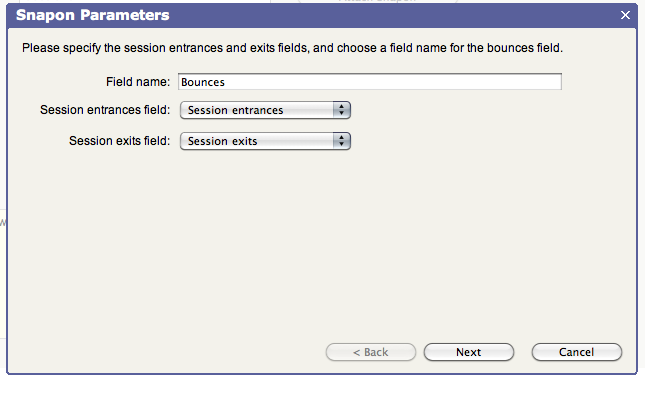
Not all snapons have the same parameter settings, for example if you chose Bounce Rate, this is what you would see:
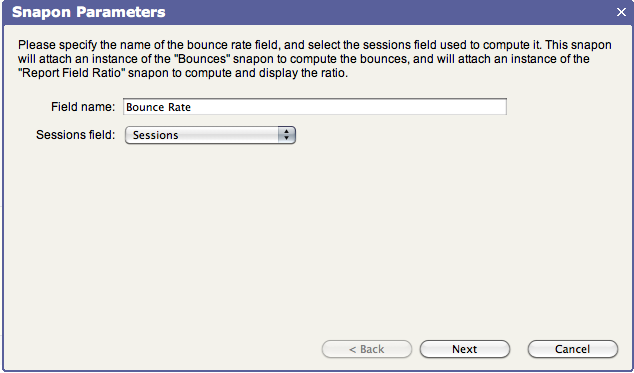
Once you select which sessions field you want to track the bounce rate on, then you have the chance to name the snapon, or keep the default name. Click Finish to attach the snapon. Once it's attached, then it will show up in the Attached snapons box.
How to Detach a Snapon
Once again, go to the Profile Configuration options menu. Select Snapon. You will see a list of your attached snapons. Select the one you want to detach, and click on the detach button. You will be asked to confirm this. Once you click yes, there is a brief pause during this process and then you will see the list again, with that snapon no longer attached.