Newsletters
 |
Sawmill Newsletter February 28, 2011 |
Welcome to the Sawmill Newsletter!
You're receiving this newsletter because during the downloading or purchase of Sawmill, you checked the box to join our mailing list. If you wish to be removed from this list, please send an email, with the subject line of "UNSUBSCRIBE" to newsletter@sawmill.net (please include the entire message, as the identifying information is at the bottom).
News
Sawmill 8.1.8 shipped on January 17, 2011. This is a bug-fix release—it fixes a few bugs, and adds a few small features. This release is free to existing Sawmill 8 users. This release is recommended for anyone experiencing the issues described in the version history. You can download Sawmill 8.1.8 from http://sawmill.net/download.html .
Sawmill 7 users can upgrade to Sawmill 8 for half of the license price; or if you have Premium Support, the upgrade is free. Major features of Sawmill 8 include support for Oracle and Microsoft SQL Server databases, real-time reporting, a completely redesigned web interface, better multi-processor and multi-core support, and role-based authentication control.
This issue of the Sawmill Newsletter describes installation of Sawmill as a CGI program under Microsoft Internet Information Server 7 (IIS 7), for instance under Windows 2008 Server.
Get The Most Out Of Sawmill With Professional Services
Looking to get more out of your statistics from Sawmill? Running short on time, but need the information now to make critical business decisions? Our Professional Service Experts are available for just this situation and many others. We will assist in the initial installation of Sawmill using best practices; work with you to integrate and configure Sawmill to generate reports in the shortest possible time. We will tailor Sawmill to your environment, create a customized solution, be sensitive to your requirements and stay focused on what your business needs are. We will show you areas of Sawmill you may not even be aware of, demonstrating these methods will provide you with many streamlined methods to get you the information more quickly. Often you'll find that Sawmill's deep analysis can even provide you with information you've been after but never knew how to reach, or possibly never realized was readily available in reports. Sawmill is an extremely powerful tool for your business, and most users only exercise a fraction of this power. That's where our experts really can make the difference. Our Sawmill experts have many years of experience with Sawmill and with a large cross section of devices and business sectors. Our promise is to very quickly come up with a cost effective solution that fits your business, and greatly expand your ROI with only a few hours of fee based Sawmill Professional Services. For more information, a quote, or to speak directly with a Professional services expert contact consulting@flowerfire.com.
Tips & Techniques: Installing Sawmill as a CGI Service on Windows 2008 Server (IIS 7)
Sawmill typically runs under its own web server, but there are cases where it may be desirable to install it under an existing web server, like IIS or Apache. Installation of Sawmill under most web servers is straightforward—you just put the Sawmill binary and LogAnalysisInfo folder in the CGI folder, change the permissions of both to allow them to be executed, read, and written by the CGI user, and you're ready to start accessing Sawmill through the web interface. But IIS is not so simple: it has a number of security features which must be configured for Sawmill to function. This newsletter provides step-by-step instructions for installing Sawmill as a CGI program under IIS 7.
Start with IIS 7.0 installed and
running. You must have administrative privileges on the Windows
2008 server to perform the steps below.
1. Download and install the latest Sawmill 8 release on Windows
Download the latest Sawmill 8
production release, and install by double clicking the Sawmill
package. You'll be directed through the processes of installing
Sawmill using the Windows installer. Sawmill, by default, will
install in web server mode & will setup a Windows service that
runs Sawmill as a Service. Installing in web server mode is
necessary to unpack the Sawmill executable & supporting files.
As part of this process UN-CHECK the Sawmill 8
Windows Service When doing the install, and click Install.
From there you will get the option to Show Sawmill 8 now (by a web
browser URL). Un-check this box, and click FINISH.
Once the installer completes, you’ll have the core pieces to move
into place within the IIS 7.0 framework to use Sawmill as a CGI
process.
UN-CHECK the Sawmill 8 Windows
Service check box, and click Install:
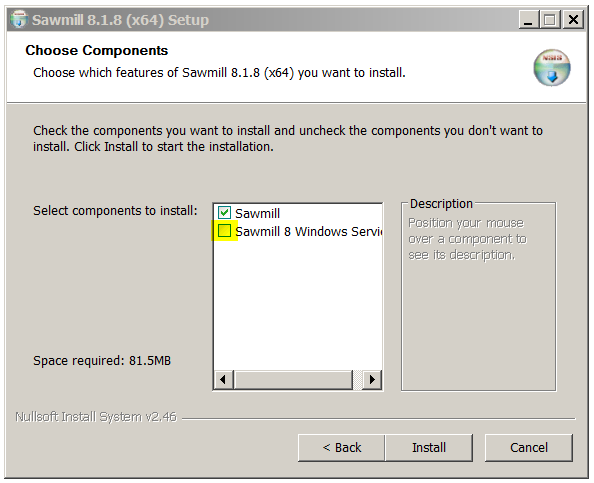
Un-check the Show Sawmill 8
now (by a web browser URL) box, and click FINISH.
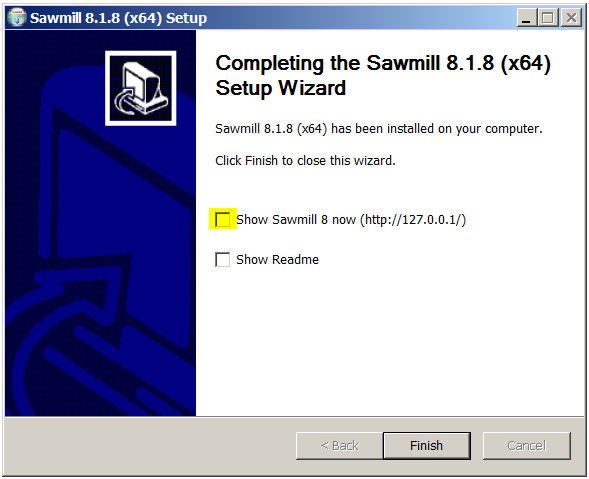
2. Move Sawmill 8 into the IIS 7
directory
From Windows Explorer, create the folder: C:\inetpub\cgi-bin\
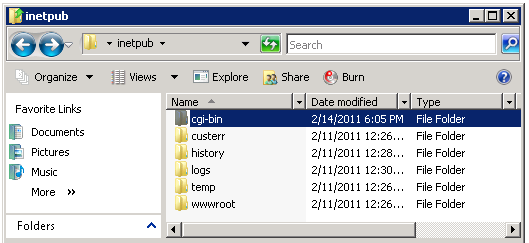
Right click the C:\inetpub\cgi-bin
directory, select properties from the context menu and
then select the Security tab.
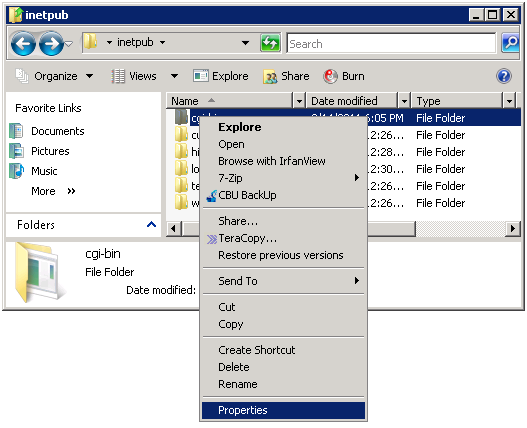
For each Group and user, change permissions to allow modify, read, write and execute permissions (Full control.)
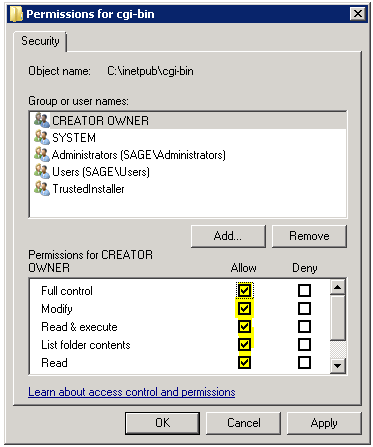
Next, move the directory containing the Sawmill supporting files, the Sawmill binary into place.
Move
C:\Program Files\Sawmill 8\LogAnalysisInfo and
C:\Program Files\Sawmill
8\Sawmill.exe
C:\Program Files\Sawmill
8\libeay32.dll
C:\Program Files\Sawmill
8\ssleay32.dll
To:
C:\inetpub\cgi-bin\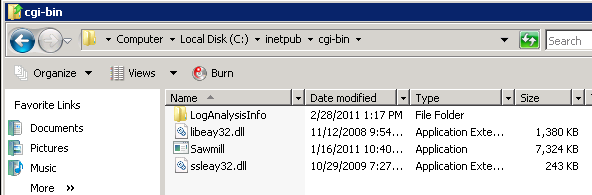
Next, Highlight the LogAnalysisInfo
folder, right click and select properties from the
contextual menu. Click on the Security tab and change
permissions to modify, read, and write
permissions for all users and groups.
3. Integrate Sawmill into the IIS 7.0 framework
Open the Internet Information
Services (IIS) Manager by clicking on the Windows Start
Menu, Administrative Tools, Internet Information
Services (IIS) Manager. Expand the Server’s IIS
configuration by clicking on the + next to the name of your
server, and then expand the Web Sites folder from within the IIS
control panel. Highlight the website you want to add a cgi-bin
directory to.
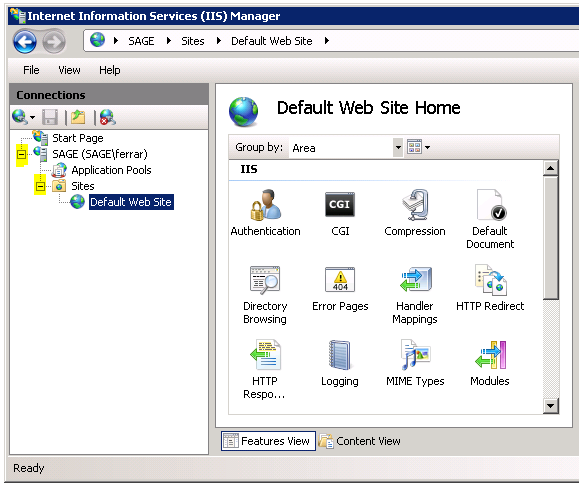
Right click for the contextual menu, and select Add Virtual Directory.
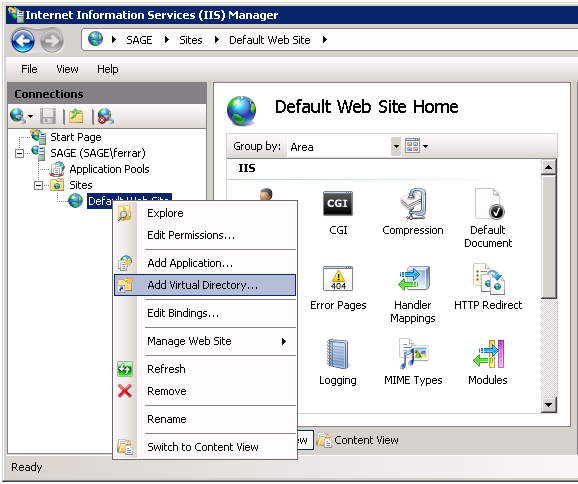
The Virtual Directory Creation Wizard
window will appear. The wizard is used to add the cgi-bin
directory to the website. In the wizard, create a virtual
directory Alias cgi-bin and the physical path to the cgi-bin
folder on the server, in this case I’ll point to the web server
root directory, C:\inetpub\cgi-bin.
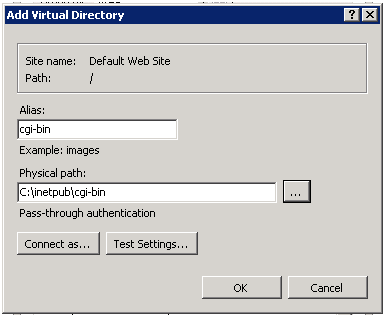
Once you create the virtual directory path to the cgi-bin folder in your web server root directory using the wizard, you’ll need to edit the permissions by right clicking the cgi-bin directory. The correct permissions will be read, execute, and write (Allow full control.) There maybe be a security warning when you select write permissions, and execute permissions, and you’ve completed adding the virtual directory.
Now we will need to add Sawmill.exe
as a web service in the IIS control panel. To do this you’ll click
on the Server Names (SAGE in this example) in the left
pane of the IIS server menu. In the right pane double click ISAPI
and CGI Restrictions.
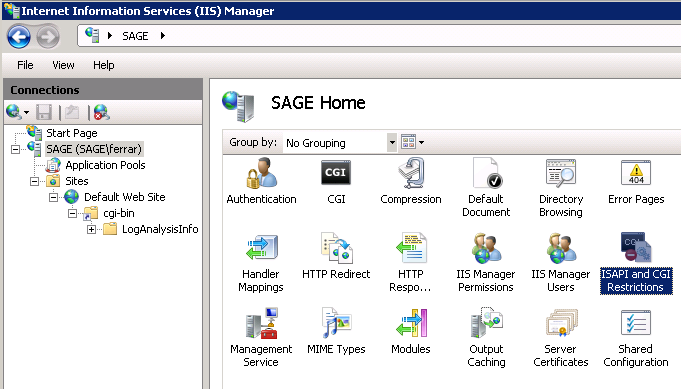
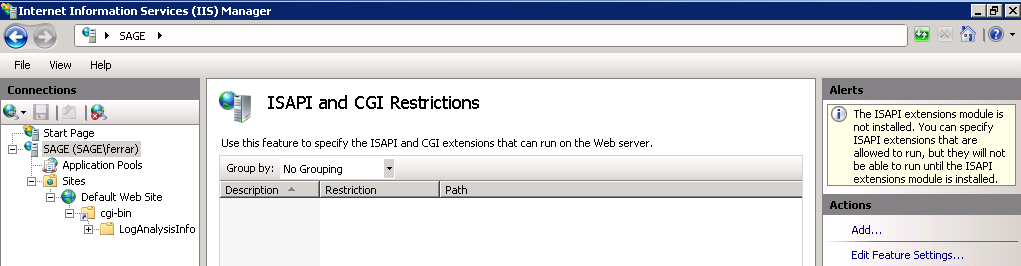
Next, click on the Add
button, and browse to the location of the C:\inetpub\cgi-bin\Sawmill.exe,
(you will need to change the file types pull down to
display all files) and open Sawmill.exe, and click
OK to add the file. On the same window you’ll see an option
for Allow extension path to execute, check the box next to
the option to enable the web service extension, and click on OK.
After you click Add, you will see the
dialog box below.
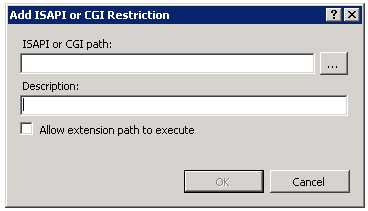
When you click the browse (...) icon
you'll get the dialog box below. You will need to set the file
times as shown below to get Sawmill.exe to show.
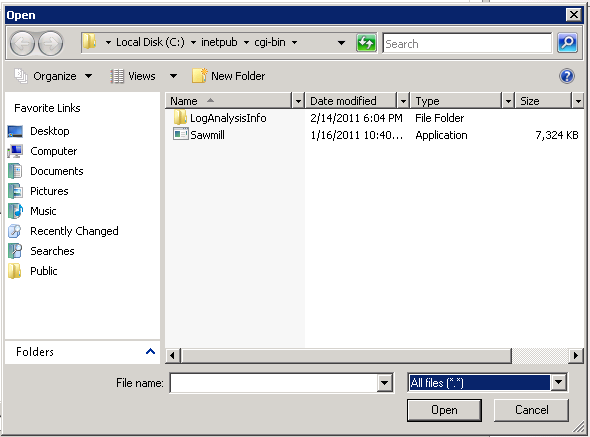
Once you Select the Sawmill.exe
executable, optionally add a description of the web service you
are adding, and check the box next to Allow extension path to
execute.
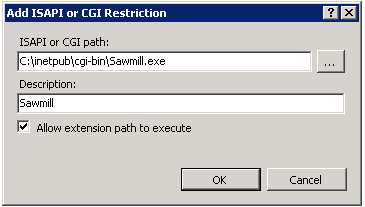
You’ve now added Sawmill.exe as a web
services extension for your site, and you’ll see the web service
in the list of ISAPI and CGI Restrictions with a status of Allowed.
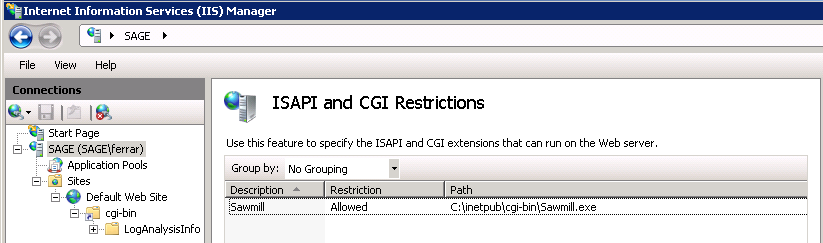
Now go back to Server page, and click on the server name, then
double click on Handler Mappings.

Check if the CGI-exe handler is
enabled, if not enabled, select this setting by Edit Feature
Permissions for the handler.
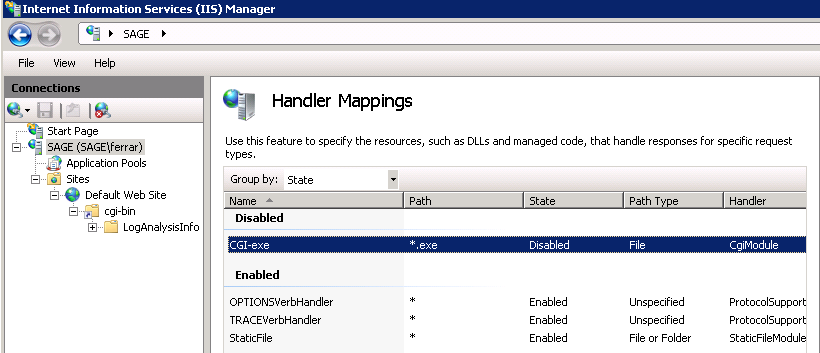
In the Edit Feature Permissions
dialog box check Execute and click OK.
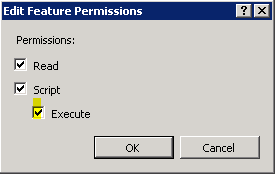
Now the Handler Mappings will show
the CGI-exe, enabled.
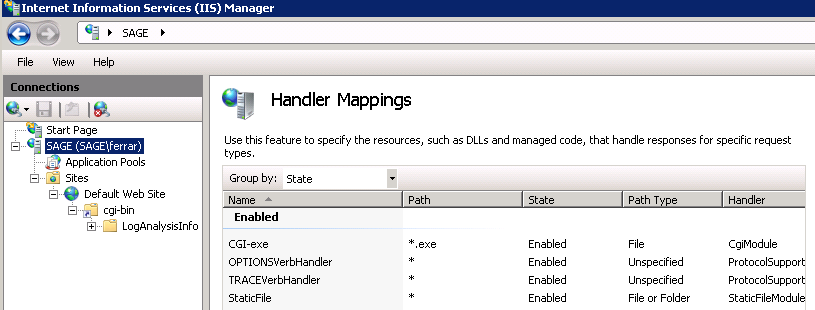
Now for the moment of truth. You now
should be able to access your CGI install directly via http://www.yourdomain.com/cgi-bin/Sawmill.exe.
If you see a "page not found error" that's bad news, and it’s
likely that the cgi-bin directory is not correctly linked to the
site URL. If you see something about not having permissions or
internal server error (error 500) then this is good news because
the browser is resolving your install, however, something still
needs to be fixed in terms of permissions (or DLLs) to get things
running. See the troubleshooting section below. If everything goes
as expected you will see the Welcome to Sawmill setup screen. From
here you’ll be guided through a quick set up of Sawmill, including
creating an administrative user. Once setup is complete you can
begin analyzing your logs by clicking on the Start here link.
Troubleshooting
There are instances where Windows
2008 and IIS 6.0 have increased security measures enabled. If this
is the case you will get a 403-permission denied error when trying
to access your Sawmill CGI install. If this occurs follow the
information in the Microsoft Knowledge base article below.
http://support.microsoft.com/kb/904056
If you continue to get 500 errors,
make sure you've copied the two DLLs from the Sawmill installation
to the cgi-bin folder. The Sawmill.exe binary may not be able to
run without those two DLLs in its folder.
Professional Services
This newsletter describes installation and configuration of Sawmill as CGI in an IIS 7 environment. If you need assistance with implementing or customizing a Sawmill CGI installation, or with any other Sawmill tasks, our Sawmill Experts can help. Contact sales@sawmill.net for more information.
[Article revision v1.0]
[ClientID: 43726]